KDE Plasma 5.27: the best KDE yet
KDE 5.27 is out, and it's the last release for the Plasma 5 series. It's also the biggest, and the best yet.
The last release of KDE plasma is now out, at least for the KDE 5 series. The next one will be Plasma 6, and the KDE team definitely wants Plasma 5 to end with a bang. They fixed multi-monitor support, added tiling, improved virtually all plasma widgets, polished everything, completed wayland support with fractional scaling and global shortcuts, and they still found the time to make Discover actually useful.
So, I poured over all the changelogs, and the weekly KDE blog posts to find all the major and minor changes, and there is a LOT to cover. Of course, if you’re more of a visual type of person, here is a video where I go over every change:
Plasma Welcome
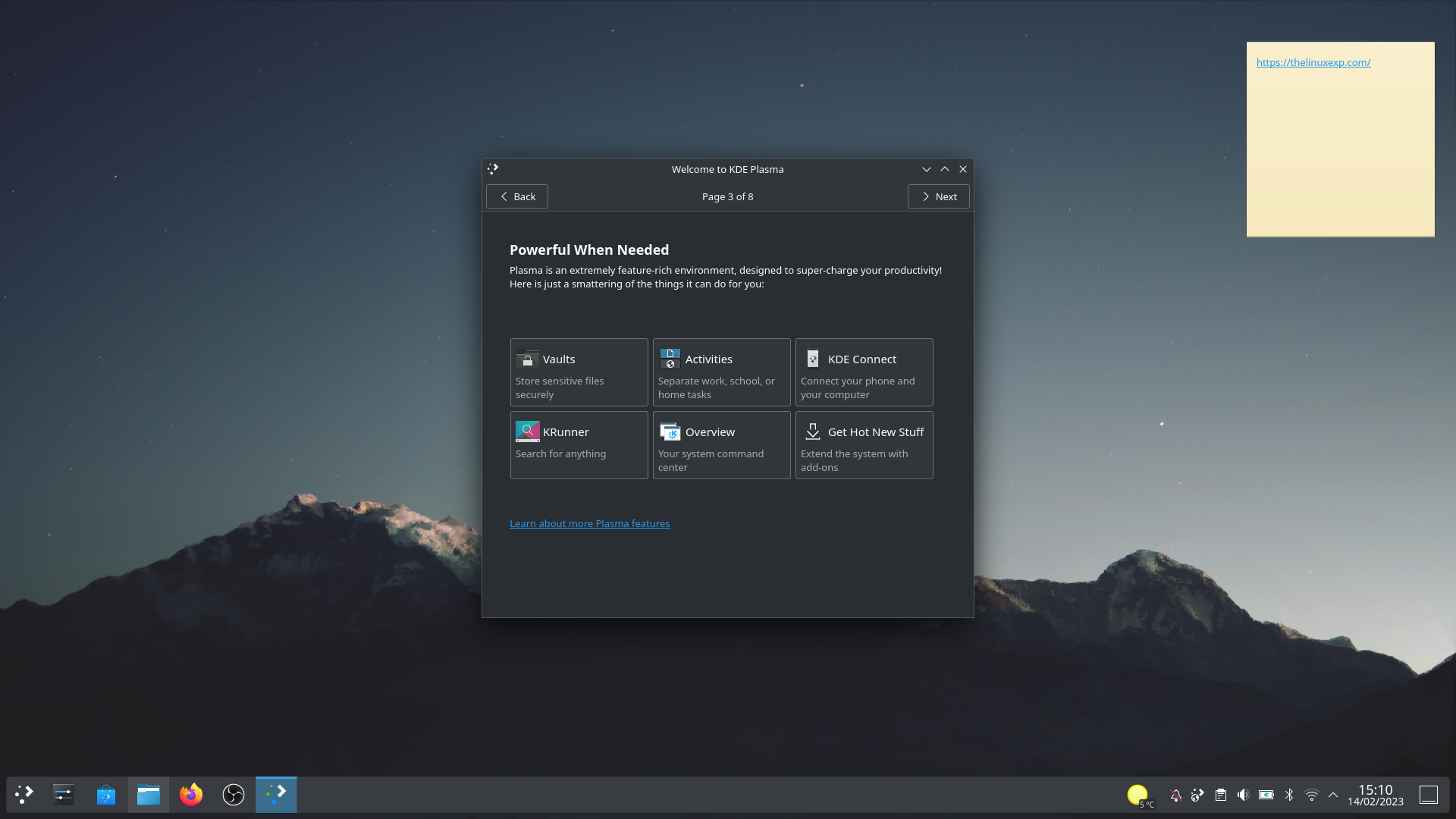
Let’s begin with Plasma Welcome, their whole new first run experience to let people know more about KDE. This new little app will open after a fresh KDE install, at least if your distro decides to use it. By default, it’s 9 pages, but you can skip it altogether. It explains the very basics, like how to connect to the internet or how to change settings, but it also presents a bunch of great features Plasma has and never really talked about before.
These include Vaults, the encrypted folders, Activities, KDE Connect, Krunner, the system overview, and the ability to get new themes, wallpapers, widgets, and more. And this is excellent! It’s a very nice introduction to let people know about features that were never that well explained, and it really showcases the power of KDE.
It’s a great first step to fix one of the biggest KDE issues: it has a ton of power under the hood, but all of it is wasted if users don’t know it exists.
You also get the mandatory “app store page” listing various applications you can get, and you get a telemetry data page, that lets you enable data collection if you want, which also means that this data collection slider has been removed from the settings home page, since users have already been exposed to that choice. Finally, you get the online accounts page, and how to get involved, or support KDE financially.
Distributions will apparently be able to customize these pages to add their own, or remove some, which is cool. It’s sure to annoy some KDE veterans, because it adds one more click when installing a new KDE distro. Oh no!
Tiling
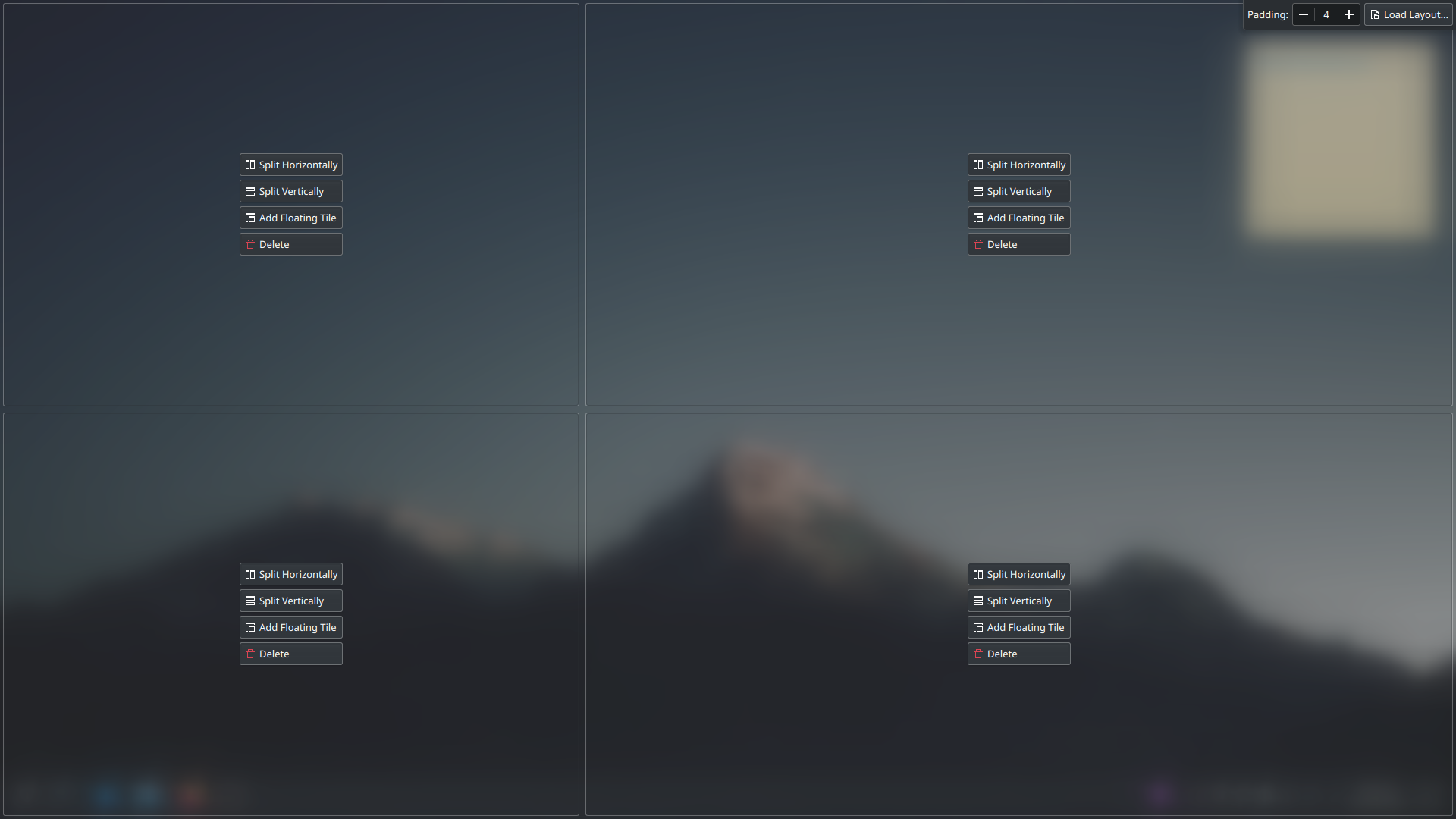
While Kwin won’t replace a full tiling window manager, it now has the ability to create tiling layouts, and then to place windows in the various tiles you created. To set up a tiling layout, you press SUPER + T, and you’ll get that overview, with a default layout, in 3 columns. You have the ability to load another layout, from a pre-made selection, and you can also adjust the padding between zones, which will be reflected when tiling windows.
Each zone can be split into others, either horizontally, or vertically, or removed entirely. And then, once your layout suits you, all you have to do is drag a window while holding Shift, and your window will automatically occupy the tiling zone it’s sitting above. Tiling zones are either static, or floating, meaning you can keep a portion of your screen with floating windows if you want. Windows, when tiled, can be resized, and the tiling setup will also reflect these changes.
It’s a very cool new addition, but since I’m a nitpicky bastard I have some complaints.
First, it’s impossible to discover by yourself. The shortcut is never explained, unless you go look for it in the desktop effect called “tiling editor”. Nowhere does it tell you that you need to press shift to place windows in this mode either. So discoverability is basically non existent.
Second, you can’t save your own layouts. If you craft one you like, but decide to quickly move to another one for a specific temporary setup, there’s no way to go back to the previous one, it’s just lost, and you’ll have to create it again.
Third, there are no keyboard shortcuts to place windows in the tiling zones, you have to do it with the mouse and the shift key, which is sure to annoy people who are used to a regular tiling manager and want to use a mouse as little as possible.
Anyway, the implementation of auto tiling in PopOS should probably have been the example to follow here: fluid, easy to understand, and can be toggled on or off easily and graphically.
Plasma Desktop
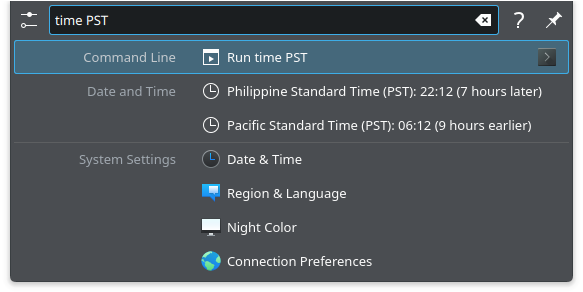
The meat of the changes in Plasma 5.27 is in the plasma desktop. The widgets and tools have received so many improvements that even in this lengthy section, I can’t list them all.
First, Krunner got a nice update to surface more relevant search results. It can now search in any part of a file’s name, and will offer a web search when no results are available. It also displays time zones in a much more legible manner, and you can search for specific time zones, like for example “Time CET”, and it will show you how far ahead or behind they are compared to your current time zone.
Settings pages are also now placed higher in the results when you search for their exact name, and so are files: if you type their exact name, they’ll appear first, unless they’re really old and there’s something else that shares the same exact name that feels more relevant. And if you search for a dictionary definition, pressing enter will copy it to the clipboard, with a notification to let you know it happened.
Krunner is wonderful, and it’s great to see that they’re still improving its logic. Not sure if this logic is also applied to the Kickoff menu or not, though
Then, as a general change, when hovering over widgets, they’ll tell you what you can expect if you middle click them, for example, turning airplane mode when middle clicking the network widget. The tooltips have also been greatly improved, with the one for bluetooth showing battery life for connected devices, the one for DND (no, not dungeons and dragons, do not disturb) now shows you when the mode ends, and virtually all tooltips have more information.
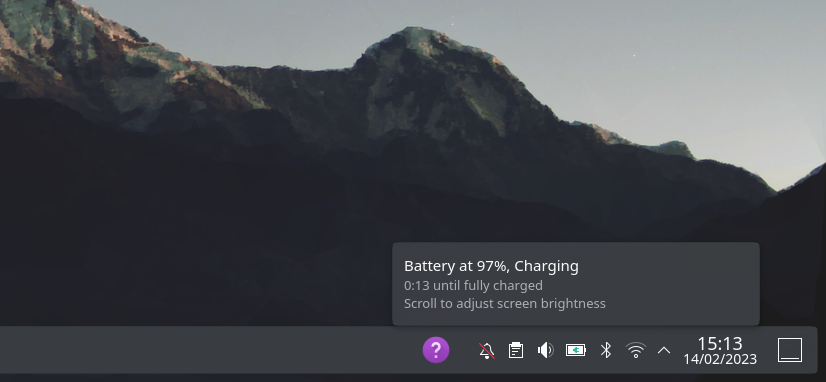
The calendar widget now also supports more calendars, including the Hebrew calendar. The battery monitor now shows the charging status of connected devices, the media applet now has 2 layouts, one for horizontal panels, with the album art and the song title, and one for vertical panels, with the album art only.
The color picker can now show up to 9 colors instead of just one, and clicking a color will automatically copy it to the clipboard, with a notification. The weather widget can now display the temperature in the task bar, and has an easier to use location picker.
Folder view now lets you show hidden folders if you want, pop up notes will make links clickable by default when you paste them to a note, and Kickoff now supports separators in the menu if you added them in the menu editor, without borking your keyboard navigation, as they’re not selected when using the keyboard.
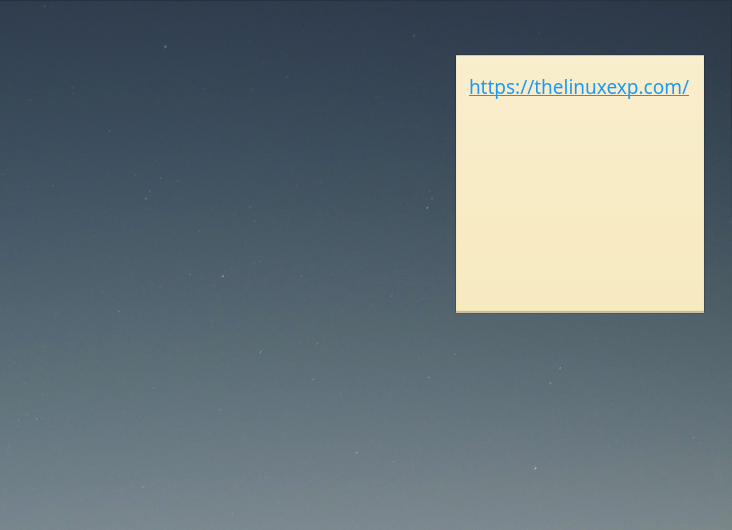
In no particular order, you can now drag a wallpaper from the wallpaper settings to any other program, to open the file or edit it, the wallpaper list should be much faster since it now uses multiple CPU cores to render them, changing wallpapers now uses a transition animation, just like changing themes will now.
Floating panels will be automatically de-floated when a window touches them, and they’ll use less padding and less space in that de-floated mode. The breeze theme now has an outline around windows in dark mode, which makes them more easy to parse at a glance, trying to use a VPN will prompt you to install the relevant plugin that supports it, the screenshot tool now remembers the last used rectangular region until you close the app, and it now lets you change the screenshot type straight from the sidebar.
Wayland
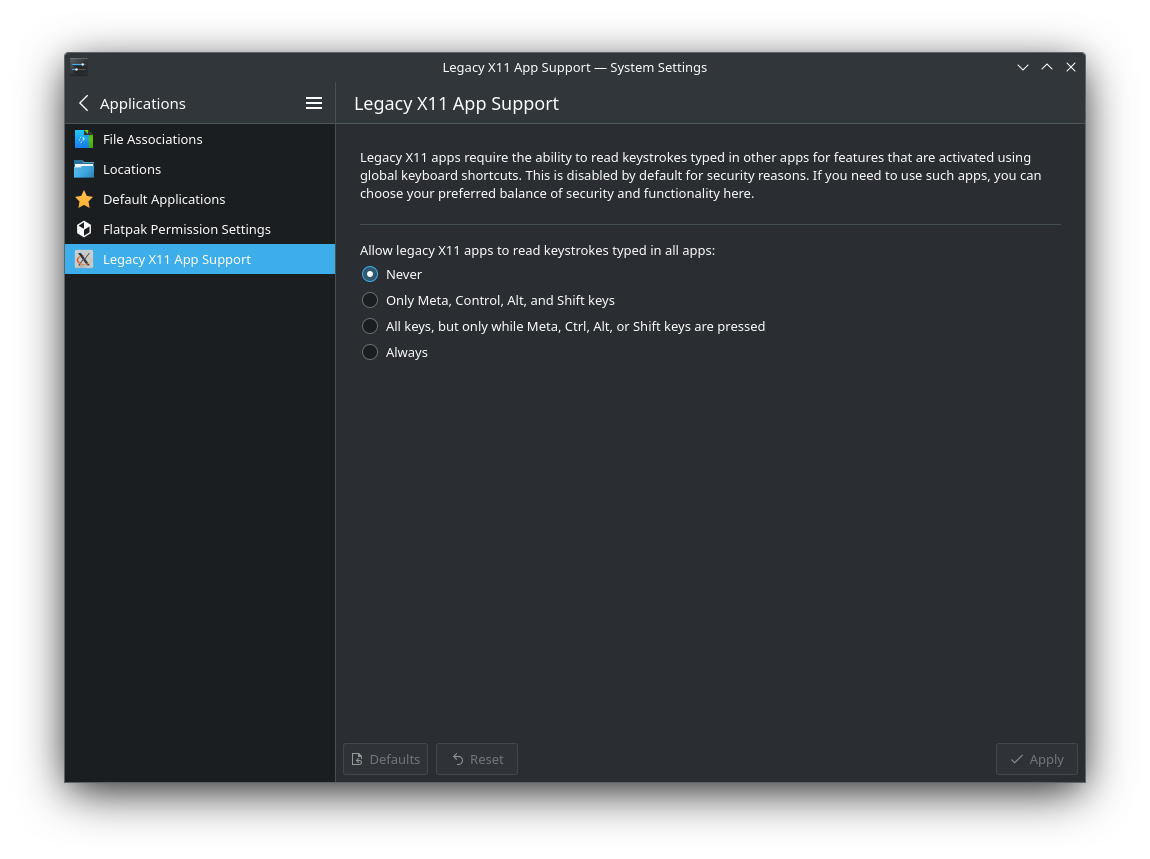
And then there’s the improved wayland support. Plasma now supports high resolution scrolling under wayland, for smoother mouse operations, and they now support content types, which lets the compositor adjust the display’s refresh rate depending on what you’re doing: watching a movie, playing a game or web browsing, provided you own a device with a variable refresh rate display.
Fractional scaling is also now natively supported under Wayland. You could do it before, but it was a hack: it rendered at the closest integer scale, so 1X or 2x, and then scaled down from this to reach your desired scaling factor. Now it renders directly at the factor you want, for example 1.25, and this results in less battery consumption, more performance, and less blurriness.
When sharing your screen on wayland, the window picker will now have thumbnails to let you decide what you want to share.
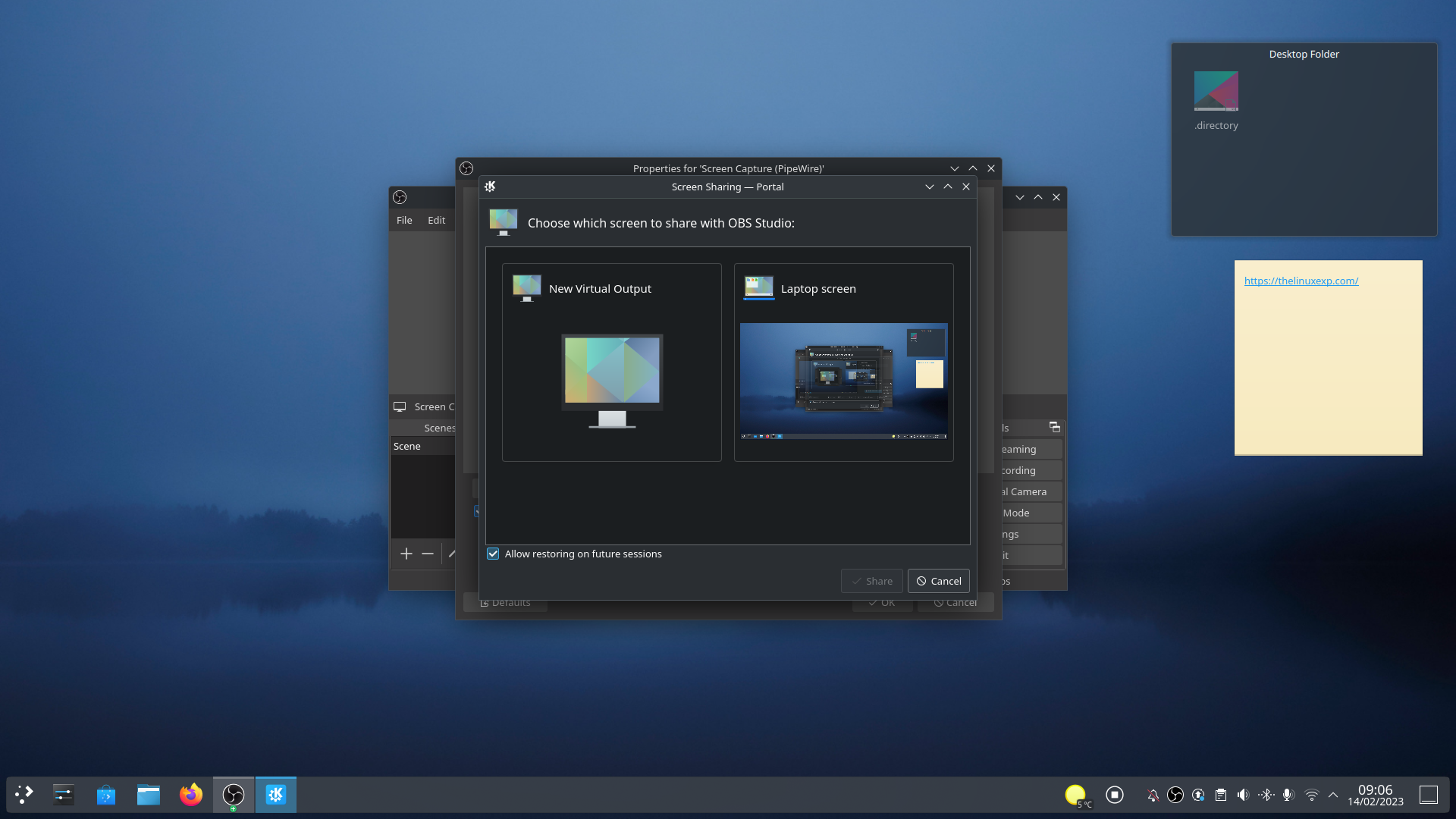
And there’s also a new setting to let XWayland application access the key presses of the system, so they get global shortcuts back again, and using the “open file with app” action from the context menu will now open the relevant portal, so everything looks nicer and is more secure.
Multi monitor
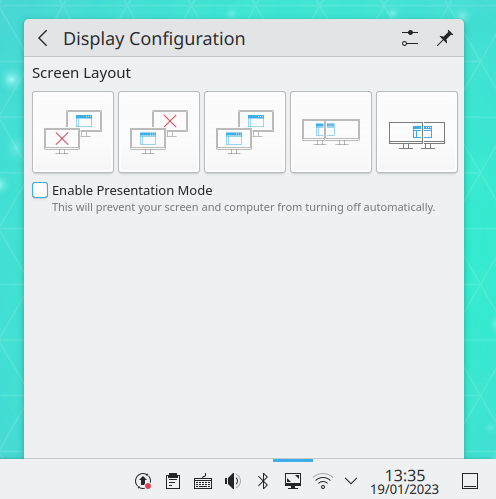
Plasma was infamous for the various issues it created with multi-monitor setups, especially if you frequently unplugged external monitors an plugged them back in. Well, this should be over now. Plasma revamped their whole way of handling this, so all panels, windows, wallpapers, and widgets are saved per monitor, and restored when a monitor is plugged back in. These monitor sets are kept between X11 and Wayland, and the user interface was revamped when using 3 monitors or more, letting you attribute monitor numbers to every one of them, and place them better.
The display applet will also auto hide now in the icon tray when you only have 1 monitor, or when you’re on a desktop setup with multiple displays, but on a laptop with an external monitor or more, it will stay visible at all times, and you can click it to surface some options easily.
I’m not saying you won’t have any more bugs in a multi-monitor setup, but you should definitely have a much better experience.
Settings
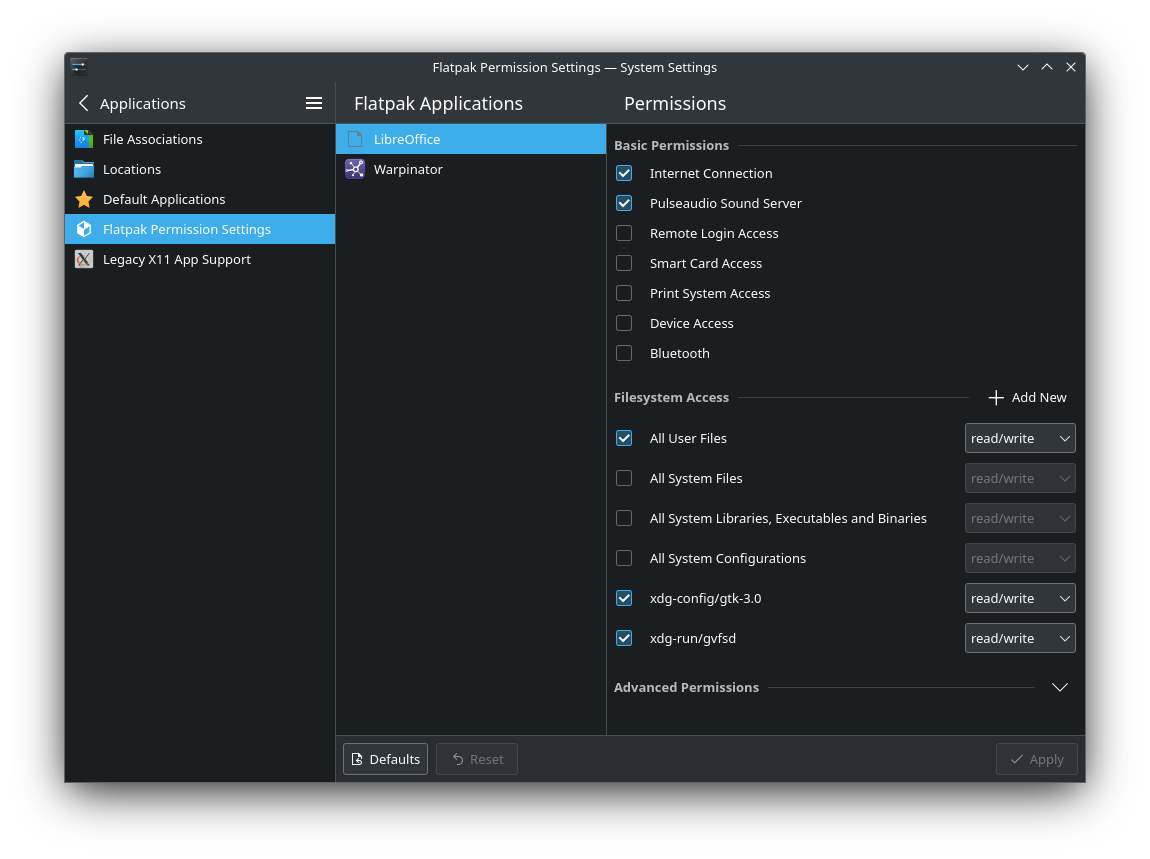
As with every KDE release, there are changes to the settings, always for the better. First are flatpak permissions. They have their own new settings page, that lets you review what applications have access to, and give them more permissions, or remove some. It’s not quite as complete as what Flatseal offers, but it’s pretty damn close.
You also get some general changes, like the “highlight changed settings” button that moved to the hamburger menu, and that now will show you the keyboard shortcuts you changed. Some settings pages like the desktop session settings, now use a more legible look, with bold headers that let you parse the page more easily. It should make its way to other pages in the future.
On top of that, the icon size preferences in the appearance settings have been redesigned, the “launch feedback” settings don’t have their own page anymore, they’re been moved to the cursors page, which makes much more sense, the info Center will now show you openCL related information, the keyboard shortcuts page now has a new custom commands user interface, which should be way easier to use than the previous one, and lets you pick a script file with a graphical file picker. There’s also a new touchscreen page in the settings, and the drawing tablet page will now let you map buttons of your stylus.
Discover

And there’s also some progress on Discover! It will now show more flatpak permissions on application pages, including bluetooth access for example, and it won’t show the category of an app in it’s card in the settings, since it’s just not that useful.
The homepage has received a new look, with editor’s choice, popular applications, and categories, so it’s easier to navigate. The “all applications” button is also now back in the sidebar, because navigating without it was kind of a pain, and when you’re searching for something inside of a category, if nothing is available, you’ll get a nice message and a button to search the whole store and not just that specific category.
On top of that, offline updates will now give your more information on the packages you’re updating, and there’s a message when you’re in offline mode, instead of a never ending progress bar.
Conclusion
And I’m still missing all the bug fixes, and some smaller updates. We might have to wait more than 4 months to get Plasma 6. And in the meantime, everyone will have to stick to 5.27, so it’s good that it’s so good.
It’s insanely polished compared to a few releases ago, it’s faster, its Wayland support is basically complete with fractional scaling, global shortcuts, and portals, and multi monitor support is now finally excellent and should result in way less issues especially on laptops.
It’s a wonderful version, and you should absolutely install it, if you’re a KDE user. It will be a fantastic foundation for us to wait on while the team works on Plasma 6. Heavily recommended.
Help support what I do
If you want to keep this website going, please consider subscribing on Patreon, you will get a bunch of cool advantages in the process, like a weekly podcast and the right to vote on video topics I cover on Youtube!



